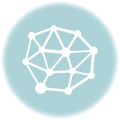ram disk 空間配置
step 1. 設定 ram 配置的空間
$ vim /etc/fstab
- 輸入下列:
tmpfs /home/username/ram tmpfs size=2000m,mode=1777 0 0
=> 將 ram 指派到 /home/username/ram 此位置,並配置 2G 空間
=> 存檔離開 (username 為使用者名稱,請依照實際情況更改)
step 2. 建立 ram 目錄
$ cd ~
$ mkdir ram
$ sudo mount -a
FireFox Cache 指到 ram disk
step 1 ~ step 2. 參照 [ram disk 空間配置 step 1~2]
step 3. 清除 firefox cache
- 開啟 firefox 瀏覽器 \ 編輯 \ 偏好設定 \ 進階 => 已快取的網頁內容: 您的網頁內容快取使用了 xxx.KB 的磁碟空間 => 立刻清除
step 4. 將 firefox cache 指定到 剛配置的 ram 空間
- 開啟 firefox 瀏覽器 => 在網址列輸入: about:config => 按下 “我發誓,我一定會小心的!”
- 滑鼠右鍵 \ 新增 \ 字串: browser.cache.disk.parent_directory
- 出現 browser.cache.disk.parnet_direct 訊息 => 輸入: /home/username/ram/firefox => 確定
Chrome cache 指到 ram disk
step 1 ~ step 2. 參照 [ram disk 空間配置 step 1~2]
step 3. 清除 chrome cache
- 編輯 \ 偏好設定 \ 顯示進階設定… => 隱私權 \ 清除瀏覽資料
- 選取 “不限時間” + 勾選 “快取圖片和檔案” + 按下 “清除瀏覽資料”
step 4. 將 chrome cache 指定到 剛配置的 ram 空間
$ sudo vim /usr/share/applications/google-chrome.desktop (search google-chrome)
將 Exec=/opt/google/chrome/google-chrome %U
改成 Exec=/usr/bin/google-chrome-stable –disk-cache-dir=”/home/username/ram/chrome” %U
=> 存檔離開
step 5. 登出
驗證是否成功
$ cd ~/ram
$ ~/ram$ ls
chrome firefox
=> 出現 chrome 與 firefox 目錄,則代表成功了
$ du -h
=> 出現已使用空間